 |
|
 |
|
 |
| Daylight Savings Time |
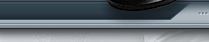 |
|  |
|
 |
In
compliance with the Energy Policy Act of 2005, Daylight Savings Time (DST)
will
begin three weeks earlier and end one week later this year. Beginning in spring
2007, DST will officially begin at 2:00 am on Sunday, March 11th and will end
at 2:00 am on Sunday, November 4th. Most computer systems have been designed to
automatically update to daylight savings time in April and will have to be
modified to handle the new DST that begins March 11th.
You can read the full text of the Energy Policy Act at http://energy.senate.gov/public/_files/ConferenceReport0.pdf.
The DST measure is located on pages 52 and 53 of the Energy Policy Act. |
|
|
|
 |
|
 |
|
 |
| DAYLIGHT SAVINGS TIME (dst) |
 |
|  |
|
| |
For those running Microsoft Exchange Server
- Apply updates to Windows operating systems on Windows Servers.
- Apply updates to Windows operating systems on individual workstations.
- Apply the Exchange Server DST update.
- Run the Exchange Calendar Update Tool.
Note: Depending on the number of users and appointments there is a possibility that while running the tool will cause one or both of the following:
- a decrease in network and server performance
- the tool will take a long time to run
|
| |
For those not running Microsoft Exchange Server
- Apply updates to Windows operating systems on Windows Servers.
- Run Outlook Time Zone Data Update tool.
Note: The tool should be run as soon as possible after updates are applied to ensure consistent application of DST rules.
|
| |
For mobile device users running Windows Mobile or Windows CE
- Apply updates to Windows operating systems on Windows Servers
- Run Outlook Time Zone Data Update tool.
Note: The tool should be run as soon as possible after updates are applied to ensure consistent application of DST rules.
- Apply updates to Windows Mobile or Windows CE.
|
| |
|
The following should be noted to ensure maximum accuracy of calendar updates:
- Rapid succession of steps is important: As mentioned above, it is preferable to run the Outlook Time Zone Data Update tool or its Exchange counterpart as soon as possible after the time that the Windows operating system time zone patches are applied to all machines. If calendar items between March 11, 2007 and April 1, 2007 are scheduled after the operating system patches are applied but before the tool is run, they will erroneously be moved one hour earlier. To correct such calendar items, organizers should manually update such items to ensure they are scheduled accurately for themselves and all invitees.
- All connected devices must be updated: Even if you correctly update your computer, when you view your calendar from a non-updated mobile device running Windows Mobile or Windows CE, your calendar items during the extended DST period will be shifted by one hour. Items created on your unpatched phone will need to be updated on your computer by running the Outlook Time Zone Data Update tool again.
- If others have not updated their calendars, it will affect other users: The Outlook Time Zone Data Update tool only updates meetings for which the user is the organizer and then automatically sends updates for those meetings to attendees. So, meetings that you are invited to but did not organize will not be updated until the organizer updates the meeting and an update is sent to you through Outlook. You must accept these updates in Outlook to correct your calendar on these meetings. Additionally, meetings created by a delegate on your behalf from an unpatched computer will need to be updated on your computer by running the Outlook Time Zone Data Update tool again.
- Users have the option to accept the change: The tool will prompt users about whether to change meeting times. If the tool is incorrectly prompting you to move a meeting, you have the option of un-selecting those meetings from the list and they will not be moved.
- Special considerations for single-instance calendar items: Single-instance calendar items contain no time zone information so it is impossible for the Outlook Time Zone Data Update tool to tell whether or not they need updating (whereas recurring calendar items have the time zone information embedded). As a result, if the user has created single-instance calendar items in the extended DST period after applying the Windows operating system patch that updates the time zone definitions but before running the Outlook Time Zone Data Update tool then they will need to be careful to tell the tool not to update them by un-selecting those meetings from the list.
- Special considerations for recurring calendar items: Recurring calendar items created by Outlook Web Access will not be updated correctly if the Exchange Server computer is patched before the desktop client running the update tool (applies to both Outlook and Exchange tools). Users that create recurring calendar items need to be aware of this and carefully review their calendar after the update is completed, regardless of which sequence of steps were followed in their Exchange environment.
- Update resource mailbox calendars: Follow the procedures listed here to properly update calendars in resource mailboxes.
|
| |
The following are some manufacturer’s websites regarding the DST change.
The following are some manufacturer’s websites regarding the DST change.
Apple
BlackBerry
Cisco
Dell
Hewlett-Packard
Novell
Palm
Sun
Symantec
|
| |
| |
|
|
 |
|
 |
|
|
|
 |